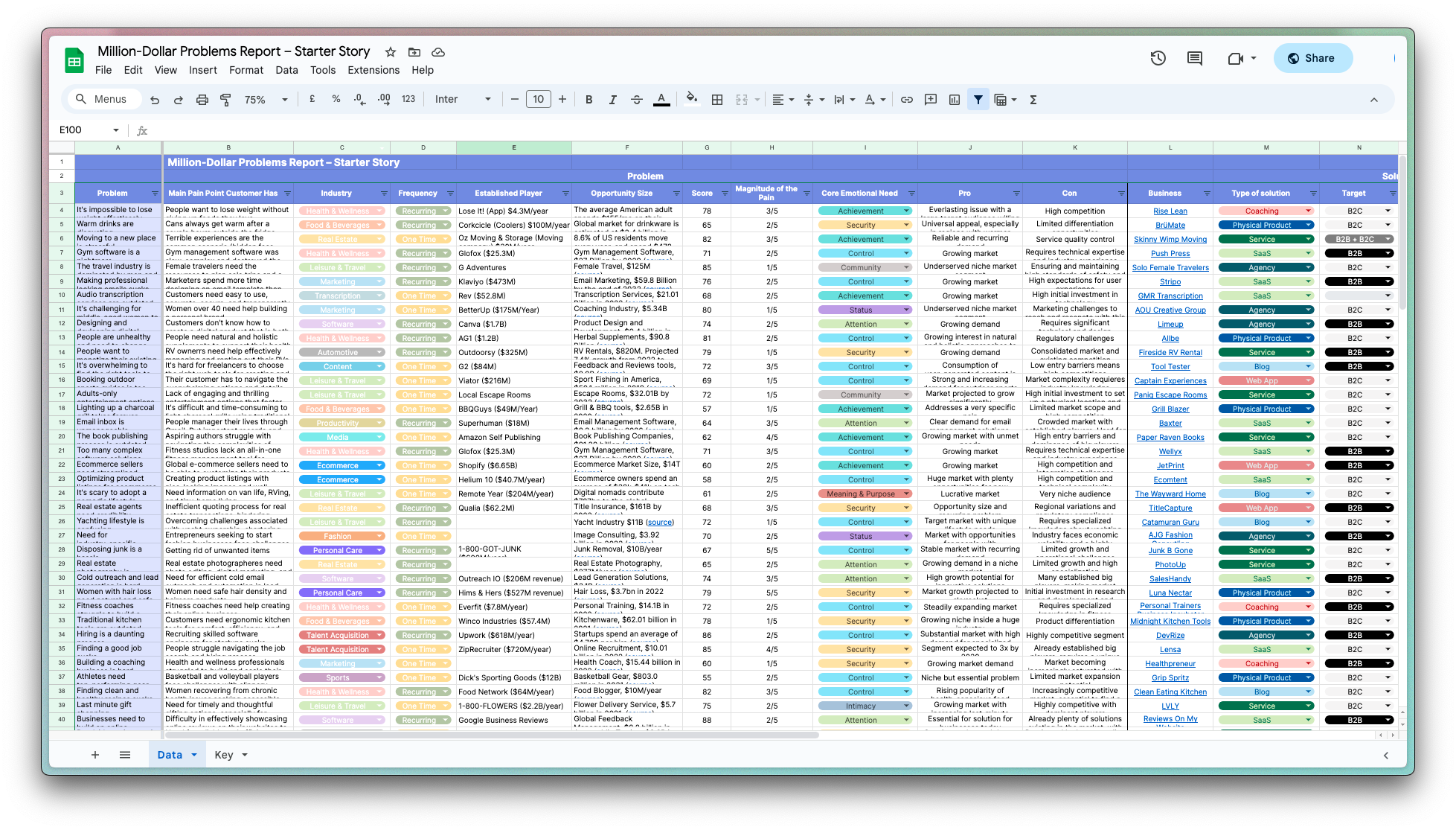How to Track If A Sent Email Was Read in Gmail
It can be frustrating to not know if the urgent email you sent to clients or coworkers has been read and acknowledged or not.
Fortunately, email tracking is a very common feature for many Gmail CRMs and Gmail plugins.
Email Tracking With Gmail Using Pigeon
With Pigeon for Gmail, here’s how simple it is to see if someone read your email:
... and, it's completely free to track emails in Pigeon!
- Step 1: First Download & Install Pigeon for Gmail Chrome Extension
- Step 2: Then, log in to your Gmail account. Once you logged in, "Pigeon" will ask for access along with a few other questions to get to know you
- Step 3: Compose an email, click send and simply hover over the "Activity" icon above any message you've sent, inside Gmail:
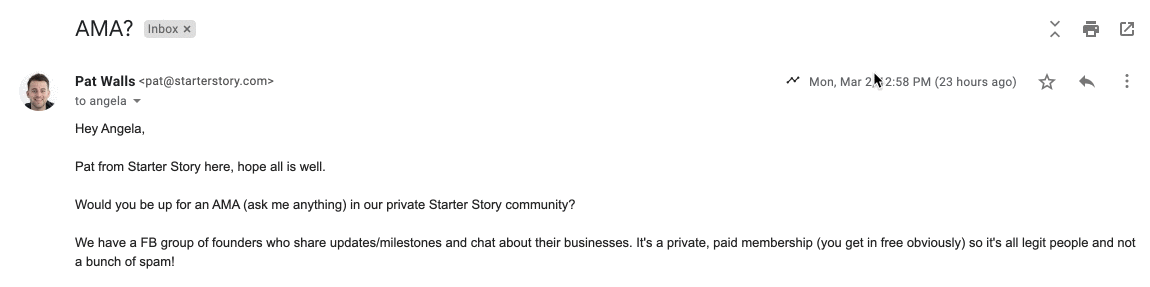
I think it’s also worth explaining how this works.
How does it work?
It’s pretty simple. With every email you send, there is included a tiny image (1 pixel by 1 pixel) that has some special data attached to it.
When your recipient opens that email, their email client tries to load the image which essentially tells you that the email has been opened.
Is it accurate?
Not always. Some email clients block these requests. And sometimes the email gets forwarded to others, which will trigger the pixel for anyone else who gets that email?
Is there a way to track previously sent emails in Gmail prior to installing a plug-in?
Unfortunately, no. You have to install the tracking plugin first. You can do that here
Follow up
If you really want a response to your email, you may want to follow up with that person, and potentially follow up a few times.
You can use the Gmail snooze feature, which will bump an email back to the top of your inbox if you want to be reminded, or you can use a more advanced tool like Pigeon for Gmail to send multiple automated follow ups.
What’s cool is that you can do this inside Gmail:
Track when your emails were read and clicked with Pigeon for Gmail

Download the report and join our email newsletter packed with business ideas and money-making opportunities, backed by real-life case studies.

Download the report and join our email newsletter packed with business ideas and money-making opportunities, backed by real-life case studies.

Download the report and join our email newsletter packed with business ideas and money-making opportunities, backed by real-life case studies.

Download the report and join our email newsletter packed with business ideas and money-making opportunities, backed by real-life case studies.

Download the report and join our email newsletter packed with business ideas and money-making opportunities, backed by real-life case studies.

Download the report and join our email newsletter packed with business ideas and money-making opportunities, backed by real-life case studies.

Download the report and join our email newsletter packed with business ideas and money-making opportunities, backed by real-life case studies.

Download the report and join our email newsletter packed with business ideas and money-making opportunities, backed by real-life case studies.